In my recent review of GhostBSD’s Backup Station, I highlighted how this powerful tool integrates with the system update process to keep your data safe and your system recoverable. After spending more time using Backup Station and understanding its snapshot capabilities, I realized there’s a lot more to learn, and a lot more to understand!
This post will guide you step-by-step through how Backup Station works, what boot environments and snapshots really are, and how to use them effectively to keep your system stable and safe. Whether you’re new to GhostBSD or coming from Linux, this tutorial will help you get the most out of this essential feature.
What Are Boot Environments and Snapshots?
Boot environments in GhostBSD are essentially system restore points created using ZFS snapshots. They allow you to capture the exact state of your entire operating system at a specific moment in time.
Think of them like “save points” in a game: if something goes wrong after installing new software or tweaking settings, you can reboot into a previous snapshot and instantly restore your system to that known good state, no complex troubleshooting required.
This is especially valuable during system updates, where the risk of incompatibility or breakage is higher.
How Backup Station Works
Backup Station automates and simplifies the management of boot environments:
- Automatic snapshots: When a system update is available and you proceed with the installation, Backup Station creates an automatic snapshot beforehand (if you enable the option). This acts as a safety net.
- Manual snapshots: You can create your own snapshots anytime before major changes, like installing new software or testing configurations.
Here’s an example of what this looks like in practice:
The small update notification located in the panel lets you know updates are ready .
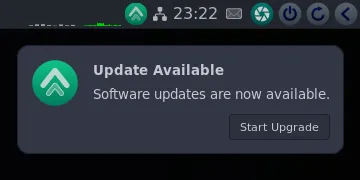
The Updates Manager GUI (see image below) with the “Create boot environment backup” option checked, ensuring snapshots are created automatically during updates.
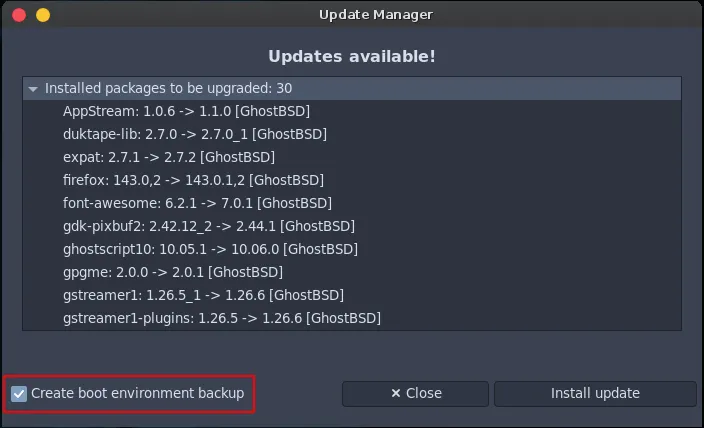
The Backup Station GUI listing snapshots, including the default environment, a manual snapshot, and today’s automatic snapshot.
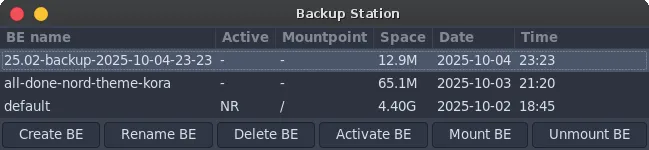
Best Practices with Snapshots
Here are some guidelines to make the most of Backup Station:
- Always keep
/(default) active: This is your working system. Only boot into snapshots if you need to recover or test something. - Create manual snapshots before big changes: Before installing software or tweaking settings, take a manual snapshot to ensure you have a fallback.
- Delete old snapshots you no longer need: To save space, you can delete older snapshots once you confirm your system is stable. Keep at least one or two snapshots aside from the default.
- Understand snapshot sizes: Snapshots only store changes from their parent environment, so their sizes are usually small unless you’ve made significant changes.
How to Revert to a Snapshot (Step-by-Step)
Simply activating the snapshot does not change the running system until the reboot occurs. This two-step process ensures the system boots into the desired snapshot cleanly and safely.
- Open Backup Station and locate the snapshot you want to boot into. Then, select that snapshot and press the “Activate BE” button. This sets the chosen snapshot as the active Boot Environment.
- Reboot the system to complete the switch and load the system state from that snapshot.
Important: Don’t make a habit of using snapshots as your default environment unless you intend to keep that state permanently. Snapshots are ideal for recovery and testing, but your main working environment should remain stable and current.
FAQ
Q: Should I delete snapshots?
A: Yes, once you’re confident your system is stable, it’s safe to delete older snapshots to free disk space. Keep the default and one or two recent snapshots.
Q: Will snapshots grow in size?
A: Yes, but only if you boot into them and start making changes. Otherwise, they remain small because ZFS only stores differences.
Conclusion
Backup Station in GhostBSD is a robust, user-friendly tool that makes system updates and backups worry-free. By understanding snapshots and boot environments, you can confidently experiment, tweak, and keep your system safe from unexpected issues.
If you’re coming from Linux or just getting started with BSD, mastering this feature can be a game-changer for your workflow.