Managing my workstation means keeping it lean and efficient. After testing several operating systems, I’ve found that GhostBSD, a FreeBSD-based desktop OS, respects my choices in ways that Microsoft Windows and Linux don’t.
The Frustrations with Windows and Linux
Windows is notorious for undoing hours of customization with updates that reinstall built-in apps and reset preferences. No matter how carefully I uninstall unwanted software, updates often bring it back, wasting my time with reapplying my tweaks.
Linux isn’t immune. I tested openSUSE Tumbleweed with a custom install (not just the default net install) to carefully deselect software I don’t want. I disabled LibreOffice, games, maps, weather, and more. Yet after some updates, these unwanted apps returned, as if ignoring my preferences in favor of a “complete” desktop experience.
GhostBSD’s Respectful Package Management
GhostBSD treats me differently. My Dell Precision 3440 has no WiFi, Bluetooth, or a dedicated AMD Radeon card. Therefore, I removed all the related firmware packages, over 100 of them, right after the initial instal. I rebooted with no issues. Then I removed all WiFi packages and rebooted again. Still no problems.
Now, several days later, these packages did not come back. GhostBSD’s package system only updates what’s installed and never reinstalls removed packages automatically. This means I don’t have to fight my OS to keep it clean and tailored to my needs.
More Reasons to Consider GhostBSD
Consider how GhostBSD’s XFCE edition handles networking tasks. Assigning a static IP address is simpler here than on any operating system I have used. The process is straightforward: click the panel network icon and pick “Configure emo.” A window appears, showing the IP address, Subnet mask, and gateway fields.
Please note that “em0” is unique to my Dell computer. Yours might say “re0,” “bge0,” “igb0,” or similar, depending on the NIC and driver in use..
In FreeBSD-based systems like GhostBSD, “em0” refers to the first Intel Ethernet network interface detected by the system. The “em” part indicates the use of the em(4) driver for Intel PRO/1000 gigabit Ethernet adapters, and the number “0” designates it as the first detected instance. Additional interfaces would be named em1, em2, and so on.
Setting a static IP address requires just a few intuitive steps: select the “Manual” radio button, enter the desired IP address, subnet mask, and Gateway. When done, I click “Save.” That’s all there is to it. Most impressively, GhostBSD remembers the static IP address configuration even after rebooting, no extra steps or files to edit.
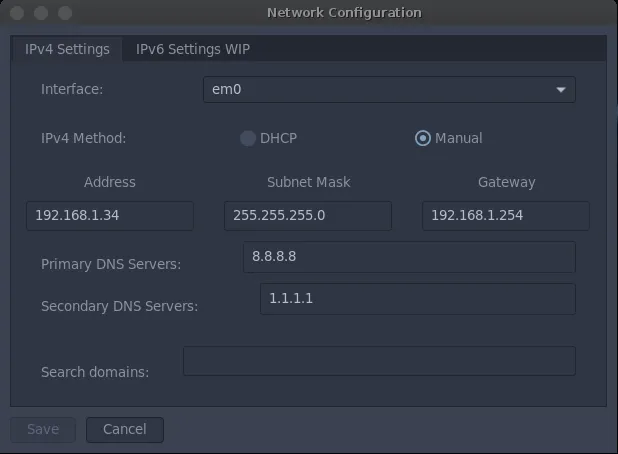
This stands in contrast to many Linux distributions, where setting a static IP often means editing configuration files, wrestling with command-line tools, or using less intuitive interface utilities. It’s one more place GhostBSD respects the user’s time and simplifies an essential networking chore.
Conclusion
GhostBSD respects my time and effort by not undoing my customizations through automatic reinstalls. For anyone tired of Windows and Linux repeatedly overriding their preferences, GhostBSD is a refreshing alternative worth trying.