Among BSD desktop options, GhostBSD stands out for balancing power with user-friendliness. It delivers the rock-solid stability of FreeBSD wrapped in an interface designed for developers, creators, and everyday users without deep sysadmin skills. One feature making GhostBSD truly user-friendly is Backup Station, an elegant graphic tool for managing bootable system snapshots powered by the ZFS filesystem.
The Magic of ZFS Behind Backup Station
Backup Station’s capabilities rely on ZFS, a modern file system that goes far beyond simple file storage. ZFS includes self-healing data integrity, efficient copy-on-write snapshots, and the ability to create “boot environments”, full system states that you can revert or boot into at any time.
Here’s why that matters:
- Snapshots capture the entire operating system state instantly with minimal storage impact.
- Boot environments let you boot your system from snapshots as if they were separate installations.
- Data integrity is actively monitored and silently corrected by ZFS.
- Scalability ensures ZFS handles storage efficiently even on complex systems.
While ZFS is not commonly integrated into many OS defaults due to licensing, GhostBSD, built on FreeBSD, embraces it fully, making Backup Station possible.
Backup Station: Making ZFS Snapshots Easy for Everyone
Backup Station abstracts away command-line complexity with an accessible GUI. Creating a snapshot is as simple as clicking “Create,” and rolling back to any previous system state is just another click and reboot away.
No need to learn intricate terminal commands or configurations, Backup Station does the heavy lifting, making advanced recovery tools available to all users.
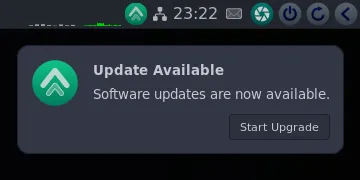
What Makes Bootable Snapshots a Game-Changer?
Each snapshot created by Backup Station is a complete, bootable version of your operating system frozen in time. This goes beyond Windows Restore Points or Linux Timeshift by capturing the full system environment.
Think of your snapshots as:
- Parallel universes of your OS you can jump between safely.
- Save points before applying risky updates or system tweaks.
- Containers holding exact copies of your system ready for instant restoration.
Note: Boot environment snapshots focus on system datasets and typically do not include user personal files in folders like /home. To safeguard data completely, regular backups of important personal files should complement boot environment snapshots.
Built-In Safety from Day One
Unlike many platforms requiring third-party setup, GhostBSD ships with Backup Station installed and ready. Before any system update, Backup Station automatically prepares a snapshot, giving you a safety net if an update goes wrong.
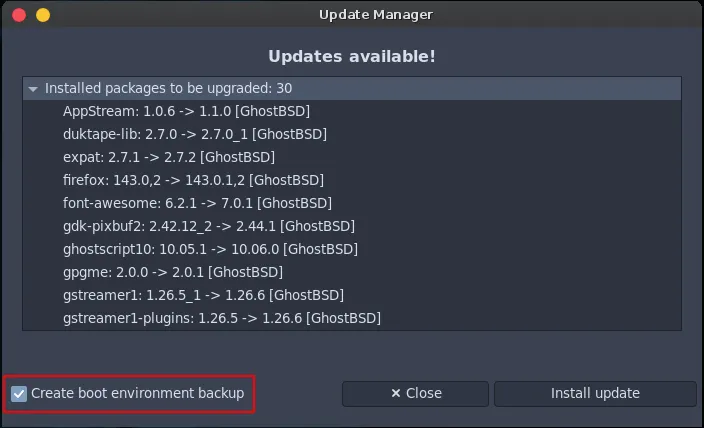
Take Control with Manual Snapshots
While automatic snapshots cover regular updates, manual snapshots empower you for experiments or major changes. A quick snapshot before installing software or tweaking settings means you can recover instantly if anything goes awry.
Navigating the Backup Station UI
The Backup Station interface is intuitive, but here’s a quick guide to its core functions:
- Create: Make a new boot environment snapshot, naming it clearly for easy reference.
- Activate: Choose a snapshot to boot from on the next restart.
- Mount: Browse snapshot contents without rebooting, great for quick file recovery.
- Unmount: Safely detach a mounted snapshot.
- Delete: Permanently remove snapshots you no longer need after switching to a different boot environment.
- Rename: Adjust snapshot names to stay organized.
- Refresh: Update the list to show recent changes.
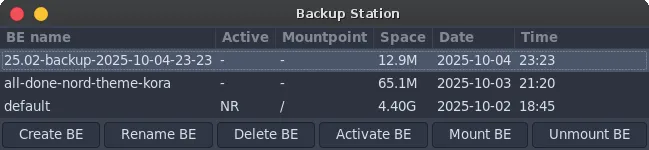
Keeping Snapshots Manageable
Snapshots can consume considerable disk space over time. Best practices include:
- Deleting outdated snapshots.
- Using meaningful names for quick identification.
- Reviewing snapshots monthly and cleaning up to stay organized.
Deleting snapshots requires rebooting out of the snapshot environment you want to remove, then deleting it via Backup Station.
Final Thoughts: Empowerment Through Simplicity
Backup Station exemplifies GhostBSD’s philosophy of combining stability, simplicity, and user empowerment. It opens a gateway for new users migrating from Windows or Linux by providing powerful, easy-to-use system protection.
More than just a feature, it’s a mindset, encouraging users to experiment boldly, with the comfort of knowing they can always return to a safe state.