Ubuntu runs smoothly on my Zephyrus laptop, but the new Ptyxis terminal doesn’t cut it for me. Its slow startup, cluttered with unnecessary features and missing the ones I actually want, makes it more of a hindrance than a help.
As someone who values both efficiency and aesthetics, I’m switching back to xfce4-terminal, which is lightweight, responsive, and customizable. This tutorial documents my process of installing and configuring xfce4-terminal, ZSH, and Powerlevel10k, so the next time I need to do this, I won’t have to reinvent the wheel.
How to Setup Zsh and Powerlevel10k Theme on Ubuntu 25.10
Step 1: Update Packages and Install Necessary Tools
sudo apt update && sudo apt upgrade -y
sudo apt install zsh git curl -yStep 2: Change The Default Shell to Zsh
chsh -s $(which zsh)Log out and log back in for the change to take effect.
Step 3: Install Oh My Zsh Framework
sh -c "$(curl -fsSL https://raw.githubusercontent.com/ohmyzsh/ohmyzsh/master/tools/install.sh)"Step 4: Install the Powerlevel10k Theme
git clone --depth=1 https://github.com/romkatv/powerlevel10k.git ${ZSH_CUSTOM:-$HOME/.oh-my-zsh/custom}/themes/powerlevel10kStep 5: Enable Powerlevel10k in Your zsh Configuration
sed -i 's/^ZSH_THEME=".*"/ZSH_THEME="powerlevel10k\/powerlevel10k"/' ~/.zshrcStep 6: Install the Recommended Font
Download and install the Meslo Nerd Font for best visual experience. To help you find just the fonts needed, scroll down until you see them listed as shown in the picture below.
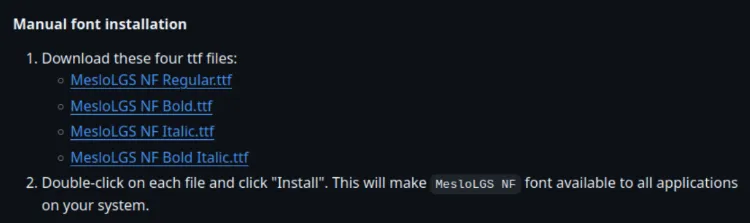
Set your terminal font to this Nerd Font variant in your terminal preferences.
Step 7: Start a New Terminal and Run the Configuration Wizard
p10k configureThe configuration wizard will start automatically on the first launch after installation, but you can run the above command anytime to start over in case want a different look.
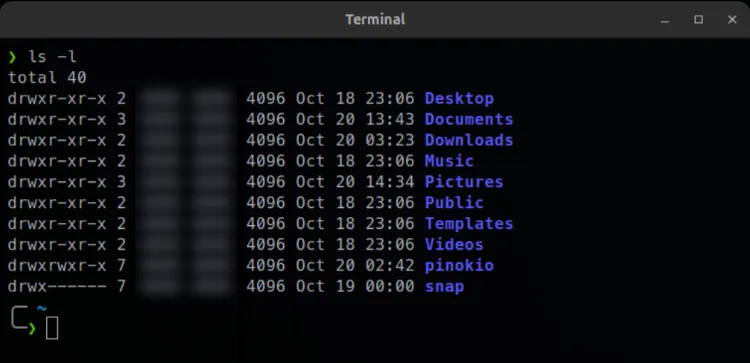
Closing Thoughts
At its core, Linux is all about choice. It’s a powerful, flexible operating system precisely because it empowers users to make their own decisions and tailor their environment to their needs. If a distribution comes with bloat, that’s a choice the developers have made, and it’s one that we, as users, are free to accept or reject. In my case, I have no interest in switching to the Ptyxis terminal anytime soon. The startup is sluggish, and the appearance is far from my ideal. Rather than being stuck with software that doesn’t suit my preferences, I’m opting for a tried-and-true combination that works: xfce4-terminal with ZSH and Powerlevel10k whiich I also use on GhostBSD.
This decision beautifully demonstrates one of Linux’s greatest strengths, the freedom to choose. From the kernel all the way to the terminal, the customization options are vast and allow me to fine-tune every part of my system. It’s about making my machine work for me, not the other way around. So, while some may embrace the defaults, I’m opting for what fits my workflow best, and you can do the same. Your system, your rules.
Feel free to experiment, and remember, there’s no single “right” way to set up your environment. Find what works for you, and make your Linux experience truly yours.