Let’s start with a little praise where it’s due.
The Mac Studio M4 Max is nothing short of a miracle of engineering. It’s quiet, cool, and blisteringly fast. Of my three workstations, macOS, Windows, and GhostBSD, the Mac Studio wins every performance contest by a wide margin. Apple absolutely nailed the hardware this time.
But then there’s the software side.
When you work across multiple operating systems, Apple’s default keyboard shortcuts, especially the infamous Command (⌘) instead of Control (Ctrl), can drive you to the brink of madness. Those muscle-memory mismatches are productivity killers.
Luckily, there’s an easy fix.
How to Swap the Command and Control Keys on macOS
- Open: → System Settings → Keyboard → Keyboard Shortcuts → Modifier Keys…
- In the dropdown, select the keyboard you’re using (especially if it’s external).
- Swap the keys:
- Set Command (⌘) → Control (⌃)
- Set Control (⌃) → Command (⌘)
- Click Done.
That’s it. From now on, Ctrl+C, Ctrl+V, and Ctrl+Z will finally behave the same way they do on Windows and BSD.
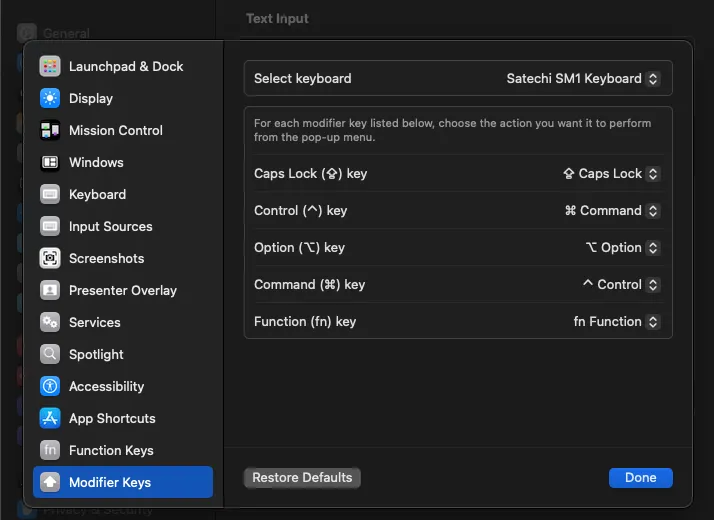
A Funny Thing Happened While I Was Fixing My Shortcuts…
As I was setting this up, I decided to take a screenshot of the Modifier Keys window, just to show the setup.
That’s when I discovered yet another one of Apple’s “we know what’s best for you” moments.
While you’re inside the keyboard settings panel, macOS disables screenshot hotkeys. That’s right. Cmd+Shift+4suddenly refuses to work. It’s as if the system is saying, “No screenshots for you while you’re editing shortcuts. You might confuse yourself!”
Classic Apple.
My Secret Weapon: The Terminal
Fortunately, years of using Linux left me with a powerful ally, the Terminal.
Even when Apple’s UI decides to get in the way, the command line never argues.
If you need to take a screenshot while macOS is blocking your hotkeys, just open Terminal and run:
screencapture -i ~/Desktop/screenshot.pngThe -i flag lets you interactively select a region, just like Cmd+Shift+4.
You can also capture the whole screen or a window:
# Full screen
screencapture ~/Desktop/full.png
# Specific window
screencapture -w ~/Desktop/window.pngAnd there you go. Screenshots on your terms, not Apple’s.
Why the Terminal Still Matters
Moments like this are a perfect reminder that beneath macOS’s glossy interface lies a rock-solid UNIX core. When the UI throws up arbitrary roadblocks, the Terminal just gets the job done . Quietly, efficiently, and without a single pop-up explaining “why you can’t do that right now.”
No matter how elegant the hardware, or how polished the operating system, knowing a few terminal commands keeps you in control.
So yes, hats off to Apple’s engineers for building an astonishing machine.
But maybe next time, let’s make sure the software doesn’t get in the way of the user, shall we?