Why I Switched
After years of Linux and a recent period using macOS on a Mac Studio, I learned something important: real speed and ergonomics matter more than visual polish. Homebrew made it possible to install tools like Python, PHP, and Apache on macOS, but using them never felt smooth. The missing middle-click paste and the awkward split between the Cmd and Ctrl shortcuts slowed me down. Once I noticed how those small breaks affected my rhythm, the experience began to feel limiting.
That was when I decided to try GhostBSD with XFCE. It surprised me immediately. The system feels lighter, cleaner, and more responsive. It’s simple to set up and ready for web development right out of the box. Here is what my favorite development stack looks like on GhostBSD.
Step 1: Setting Up Apache 2.4
To serve local PHP sites, install Apache with:
sudo pkg install apache24Then enable and start the service:
sudo sysrc apache24_enable=YES
sudo service apache24 startConfigure Apache for PHP:
Edit the main configuration file:
sudo nano /usr/local/etc/apache24/httpd.confAdd or uncomment the PHP module:
LoadModule php_module libexec/apache24/libphp.soSet PHP as the default handler before HTML:
<IfModule dir_module>
DirectoryIndex index.php index.html
</IfModule>Add the PHP MIME type at the end of the file:
AddType application/x-httpd-php .phpFinally, restart Apache:
sudo service apache24 restartStep 2: Installing PHP 8.4 and Extensions
GhostBSD includes up-to-date PHP packages. To install PHP 8.4 and common modules:
sudo pkg install php84 php84-cli php84-mbstring php84-curl php84-openssl php84-pdo php84-pdo_sqlite php84-sessionThese cover common development needs like CLI tools, string handling, database access, and secure connections.
I use LocalWP for my WordPress projects on macOS, but for custom PHP scripts and apps, GhostBSD is my preferred environment.
Step 3: Installing Python 3.13 and Virtual Environments
Python is essential for automation and scripting. GhostBSD’s repository offers the current 3.13 release. Install it with:
sudo pkg install python313 py313-pipSet up a virtual environment to keep dependencies isolated:
python3.13 -m venv myenv
source myenv/bin/activateIt is clean, organized, and perfect for managing different projects.
Step 4: Coding with Geany IDE
I am impressed that GhostBSD includes the latest Geany 2.1 via Software Station as well as installing it with:
sudo pkg install geany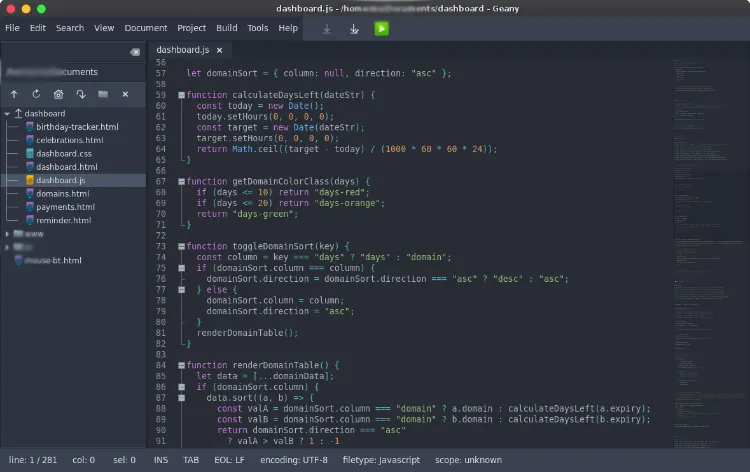
Geany is a simple yet powerful IDE that supports highlighting, build tools, and inline terminal access. With a few plugins, such as Overview and TreeBrowser, it becomes an efficient workspace for HTML, CSS, Python, and JavaScript.
These plugins are available directly through the Software Station and require almost no manual configuration.
Final Thoughts
This setup has become my favorite development environment. GhostBSD is fast, reliable, and true to the Unix philosophy. Combining it with XFCE and Geany creates a workflow that feels smooth and distraction-free.
If you’re tired of slow build times and clunky interface layers, give GhostBSD a try. It might become your favorite setup too.